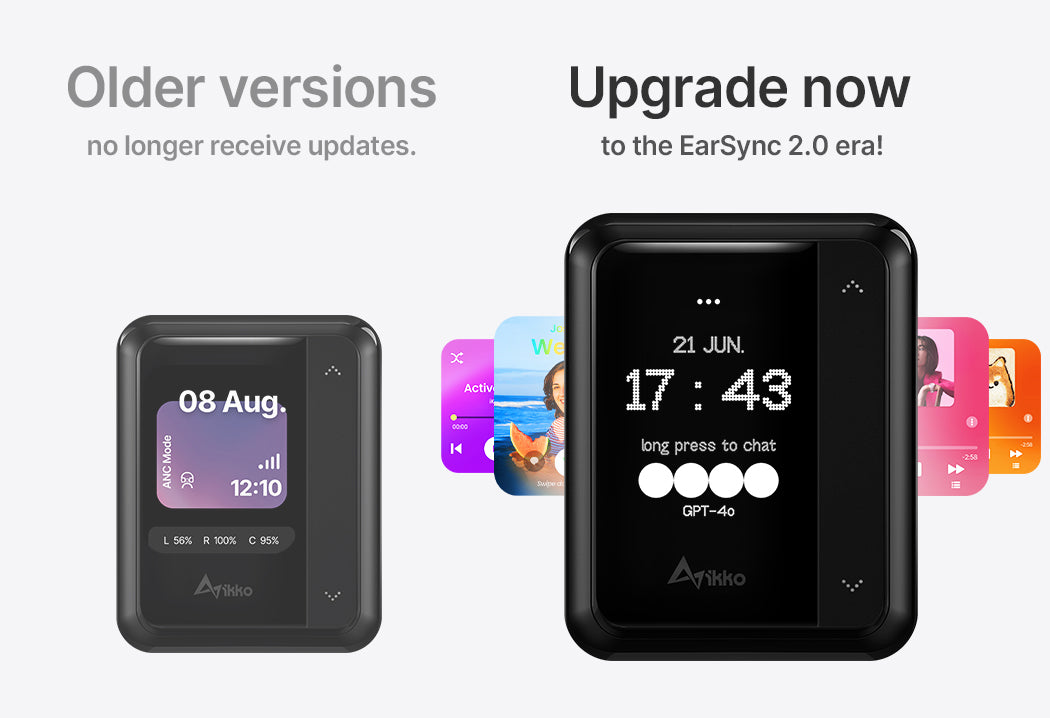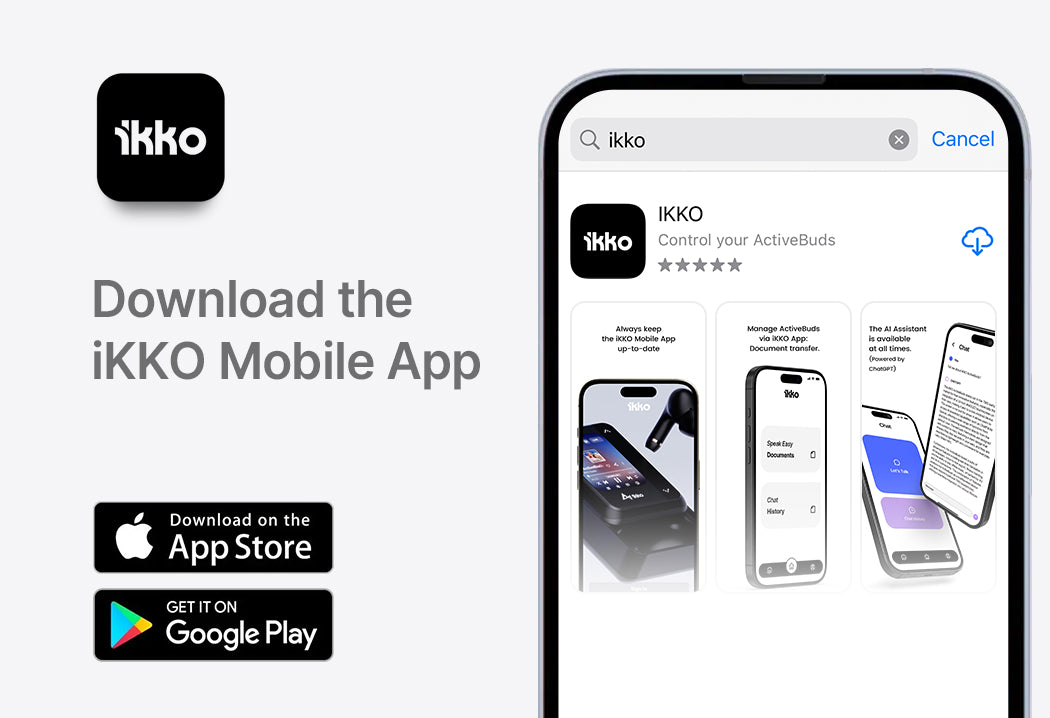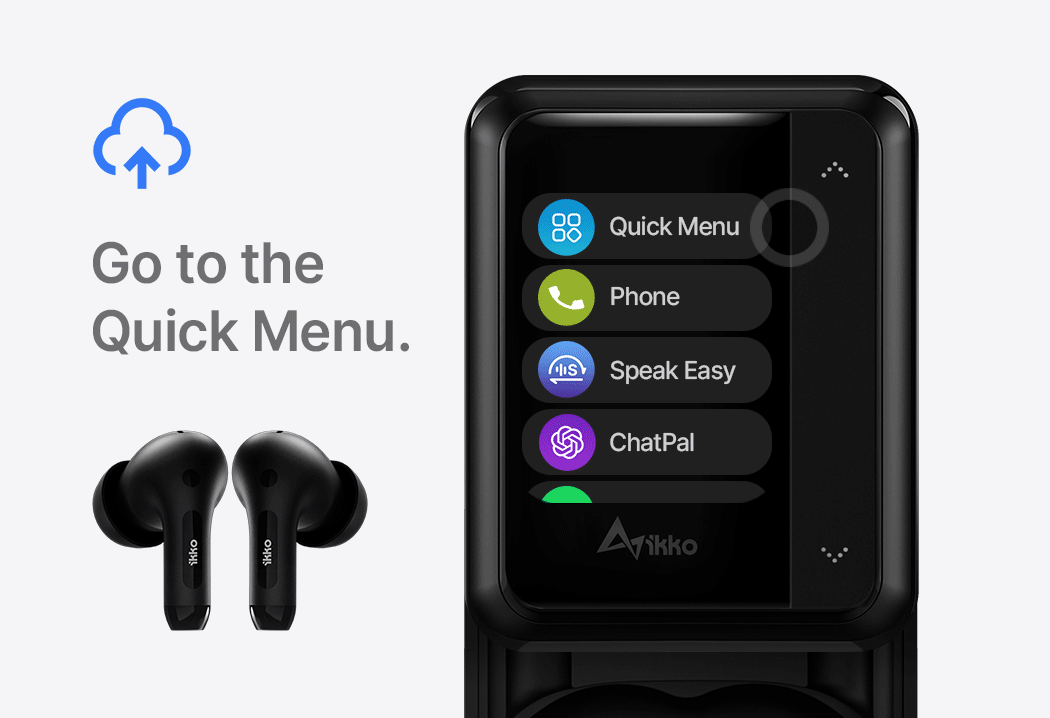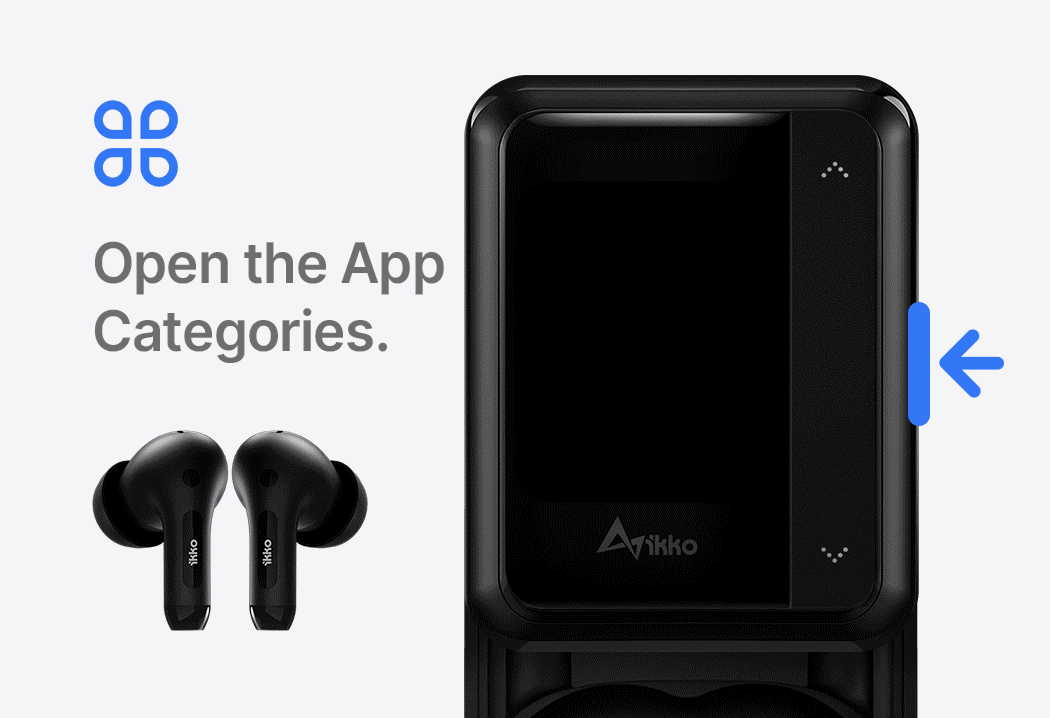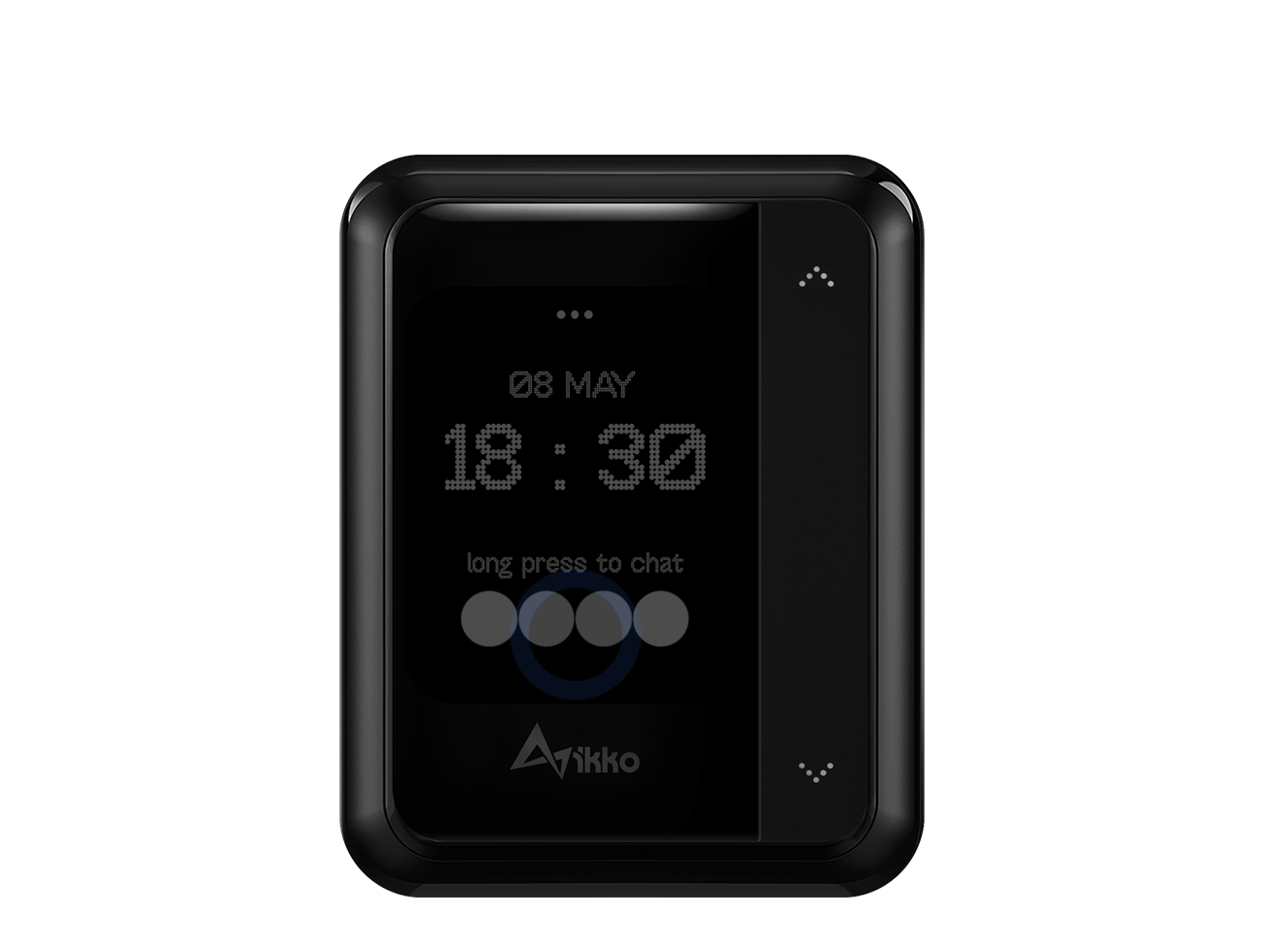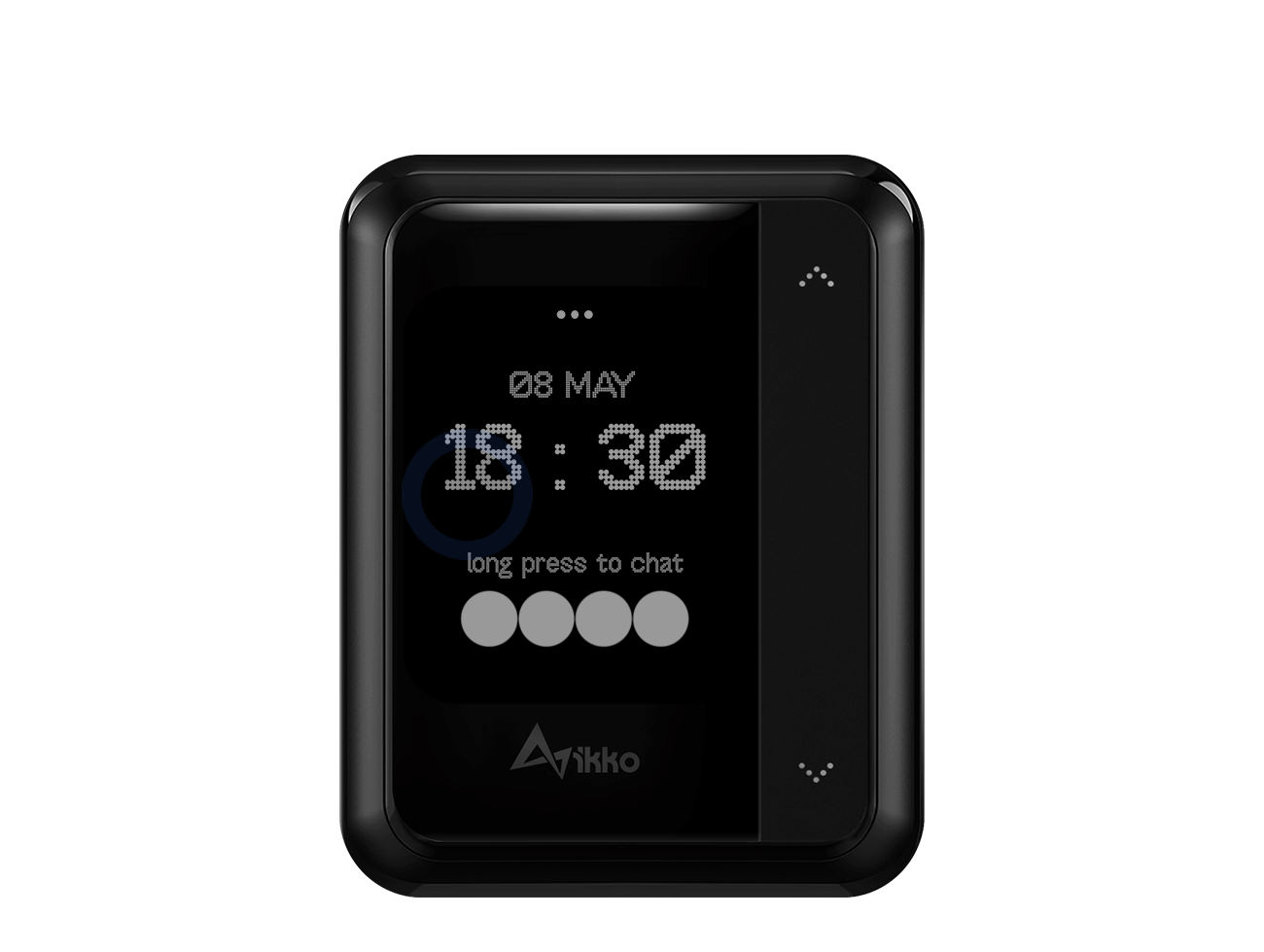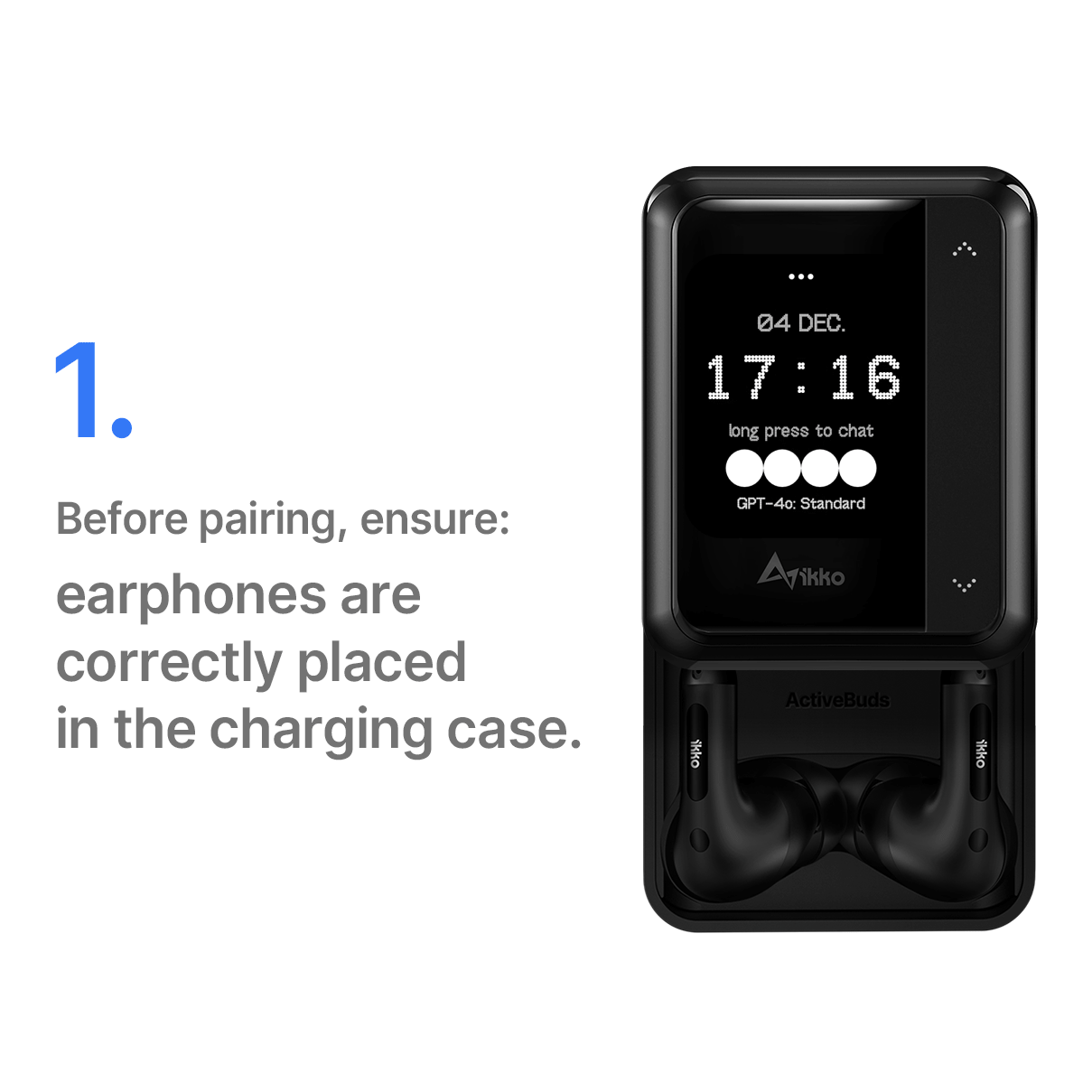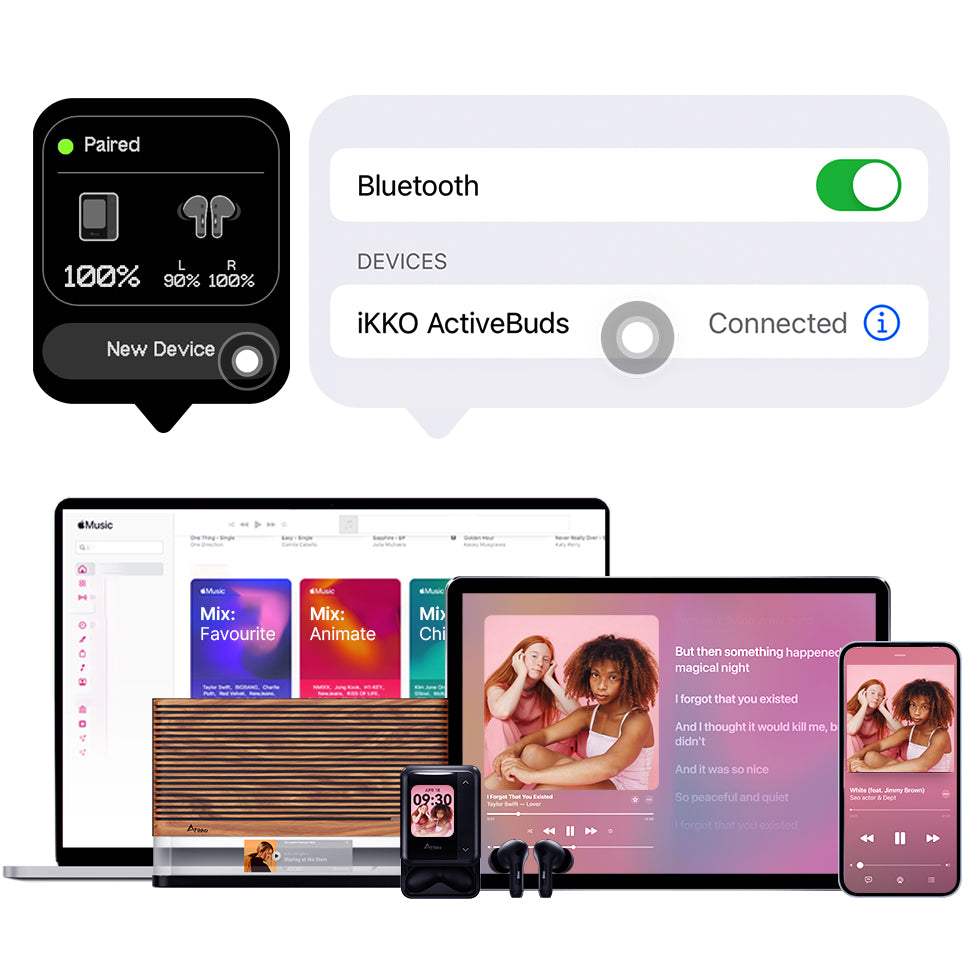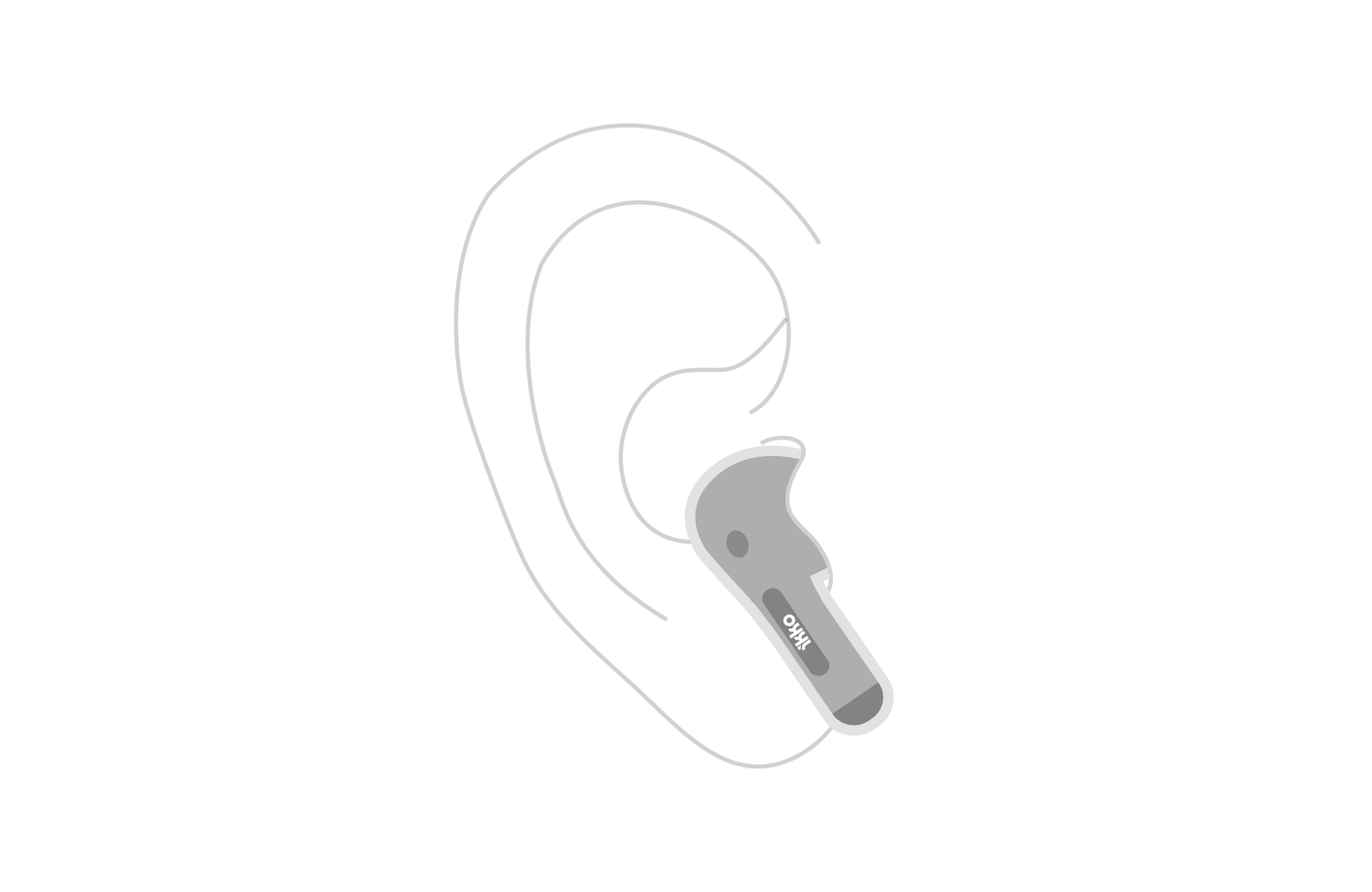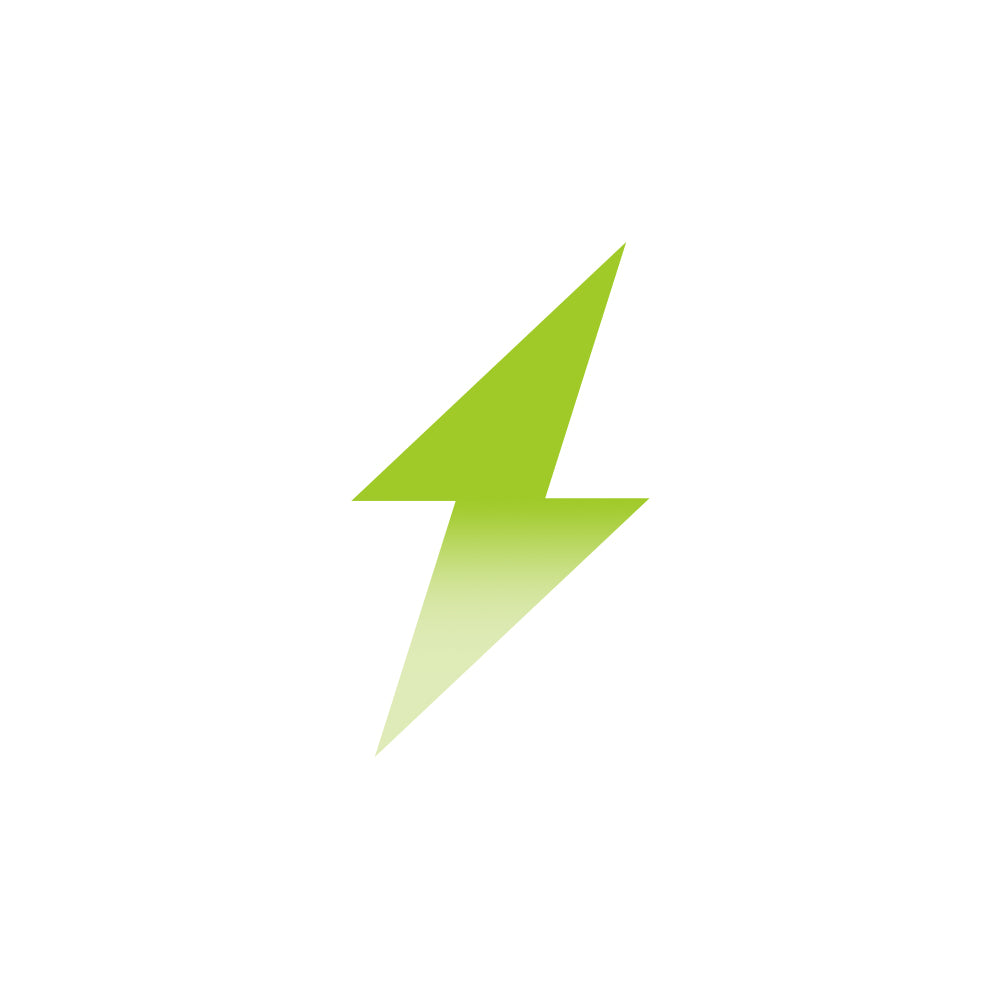Basic Settings
Getting Started
Bluetooth Pairing
Network & System Update
Home Page Features
Lock Screen & Wallpaper
Explore Features
[NEW] Phone Call Rec. + AI Smart Notes
DeepSeek & ChatGPT
AI Smart Notes
AI Translations & Voice-to-Text
Set Up Your iKKO Mobile App
System Major Update
-
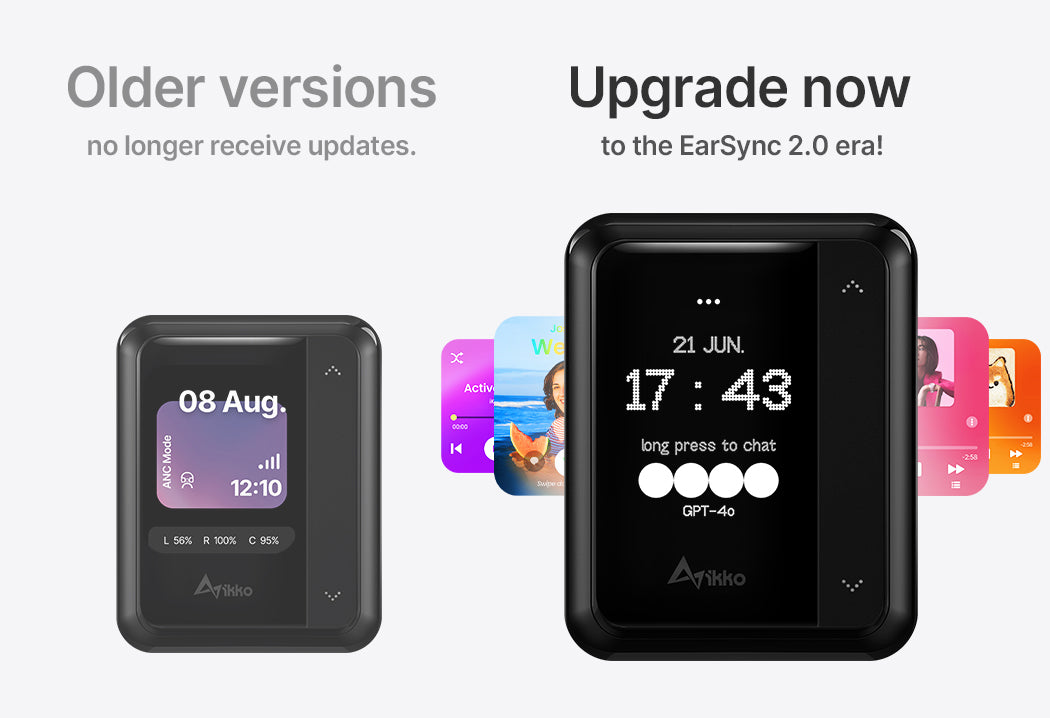
Important: EarSync 2.0 Era
Older versions will no longer receive updates, so upgrade to the latest version (20240506) promptly.
Future support will be based on this new version. Please note, this major upgrade will erase previous data, so back up your data.
-

Note: To connect your iKKO App with your ActiveBuds, please follow the steps below:
1. Ensure your ActiveBuds are up to date.
2. Connect your ActiveBuds to the internet.
3. Insert the charging cable and charge your ActiveBuds.
4. Swipe up from the bottom of home screen.
5. Scroll down, find the "Membership ID."
6. Have the QR code ready.
Steps to Upgrade from the Previous Version
-
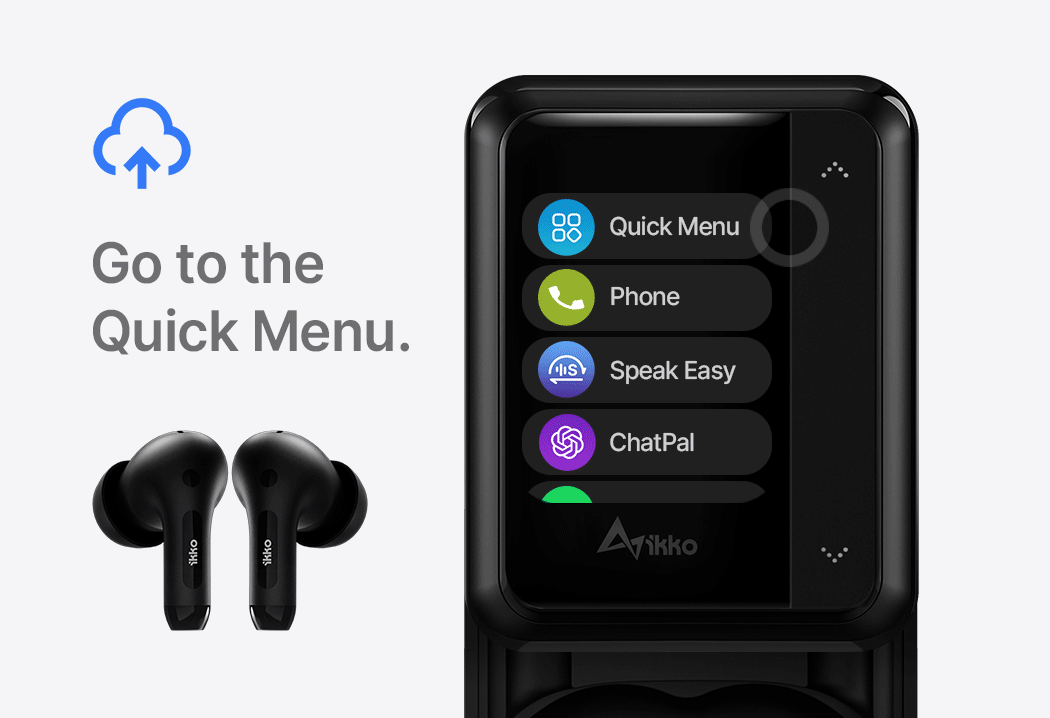
Update the System
1. Go to the quick menu, find the Cloud icon.
2. Select the Cloud icon and then Update the System.
3. The ActiveBuds will reboot automatically after the upgrade. No need to manually restart it. -
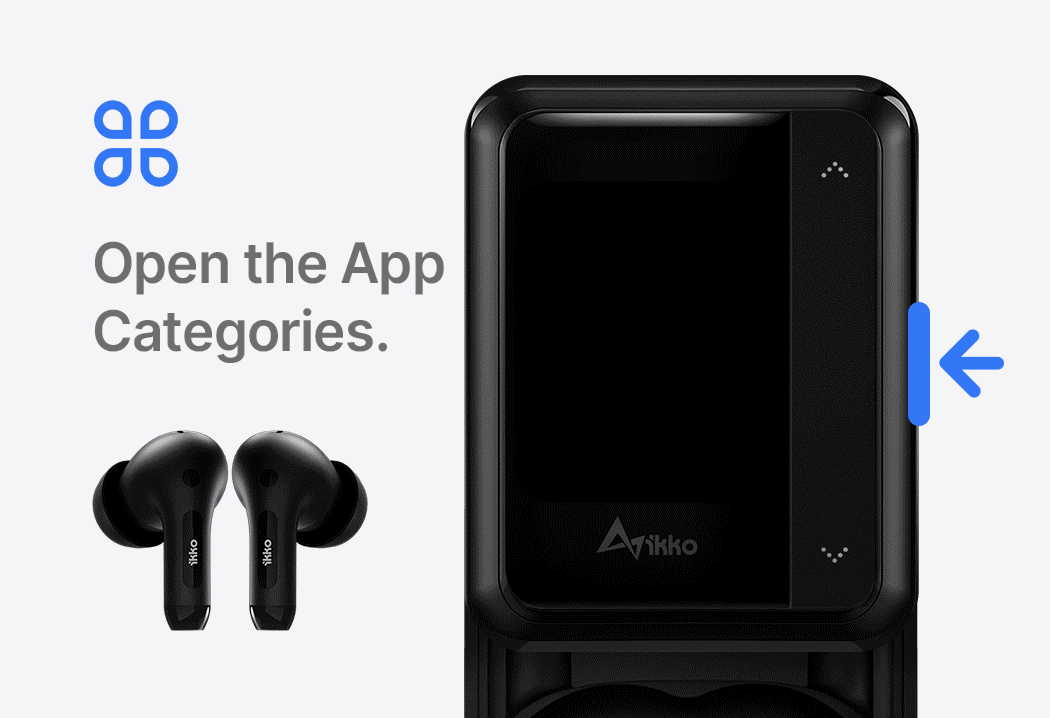
Download & Find the Apps
1. Finish upgrading the system.
2. Swipe to left from the home to open App Categories, scroll down to find the iKKO store, open it to locate the app you wish to download. Plus, more apps are available in the evolving iKKO Store!
Get started from the Home Screen
Supercharged with ChatGPT 4.0, featuring Dark Night Interface, and more enhanced features of EarSync 2.0!
-

Access the Sound Controls
Swipe down from the top to access global sound controls. You can open this panel at any time by pulling it down. From here, you can play, pause, skip tracks, adjust the volume, and mute directly.
-
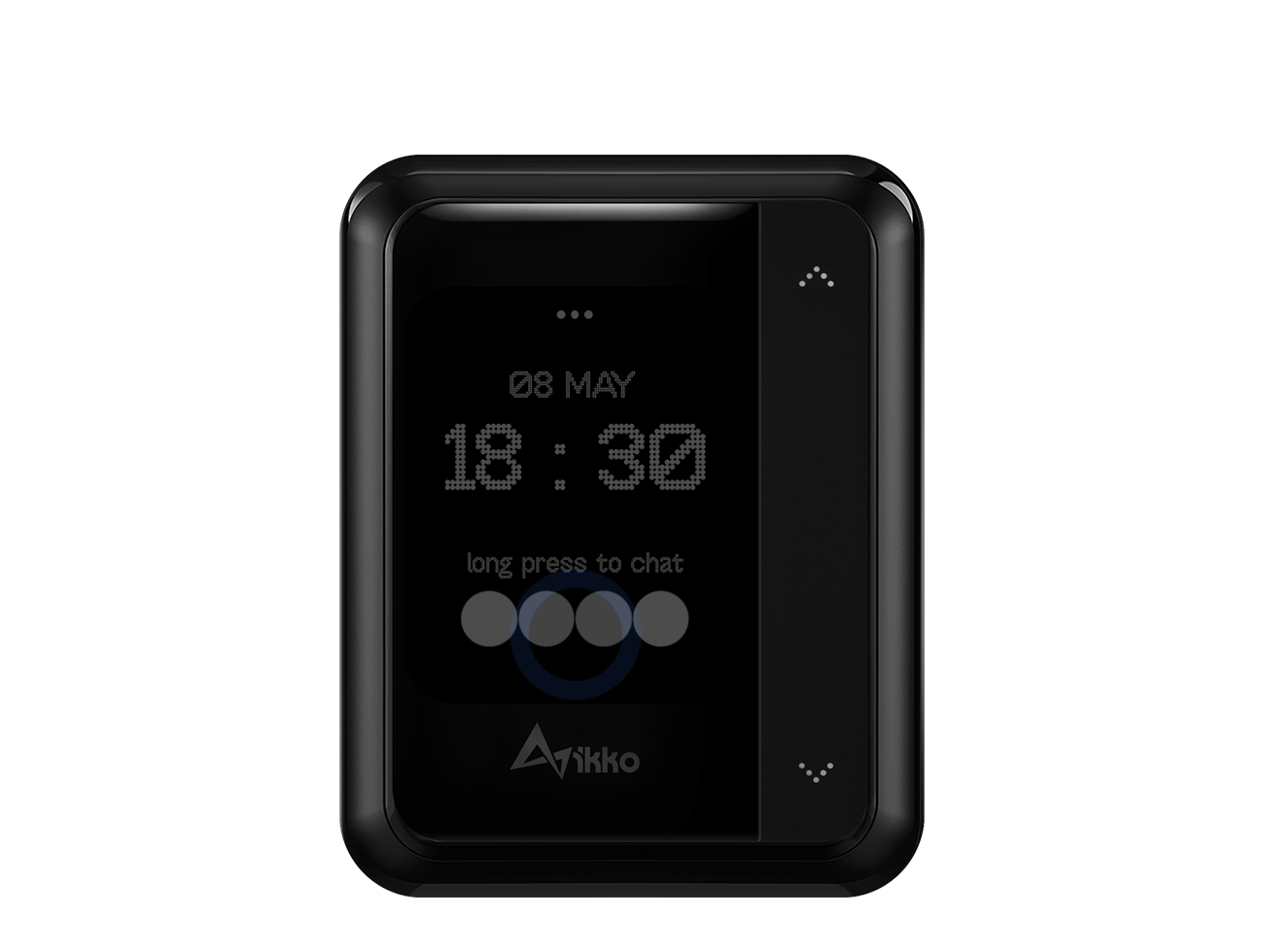
Access the Settings
Swipe up from the bottom to access the Settings, which includes: Phone & Message, Internet Settings, Power and Brightness Control, Language Settings, Update Notifications, and more options.
-
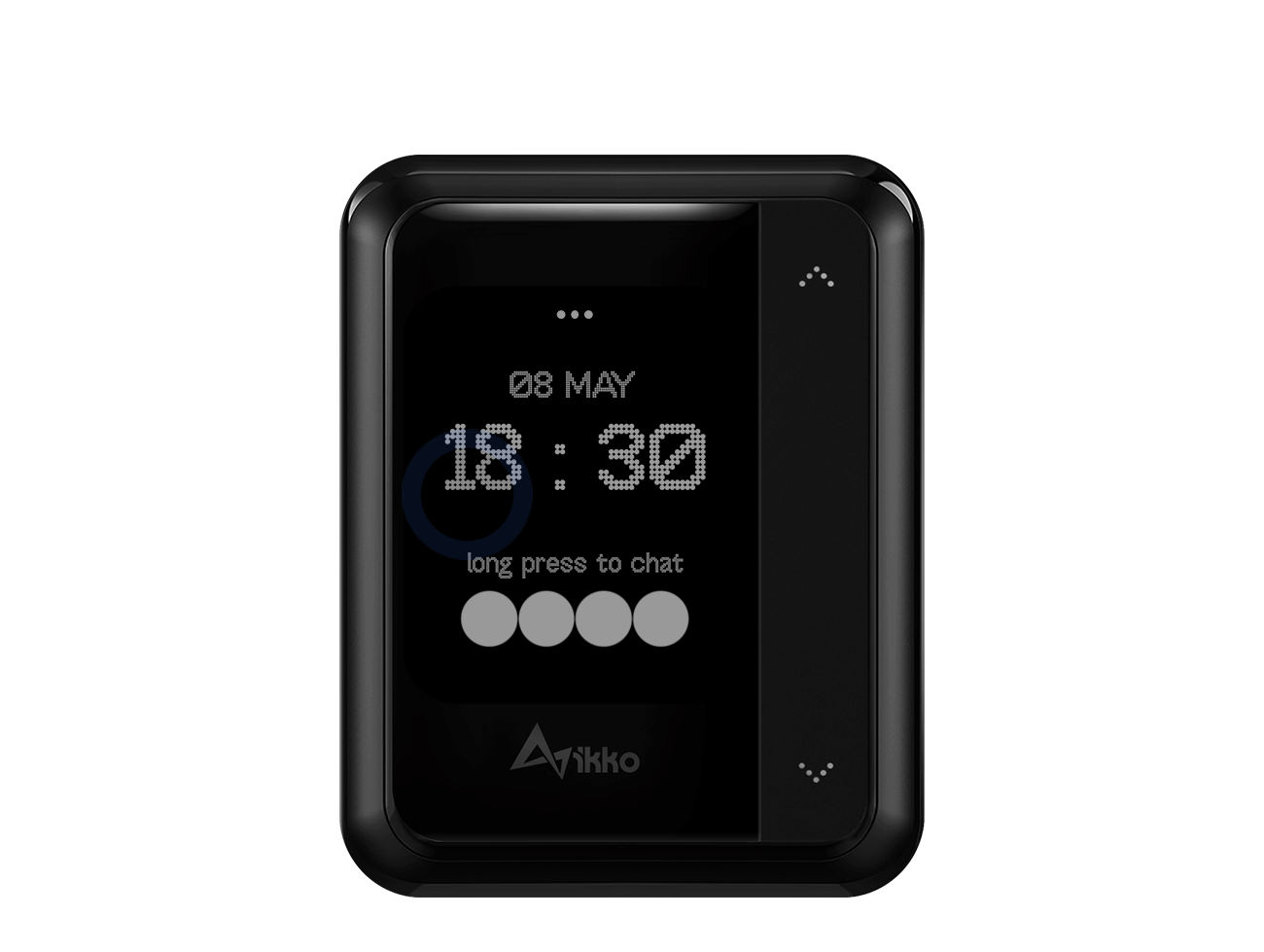
Access the Quick Menu
Swipe from left to right to open the Quick Menu, where you can see the battery level, adjust audio mode settings, and view network connection status.
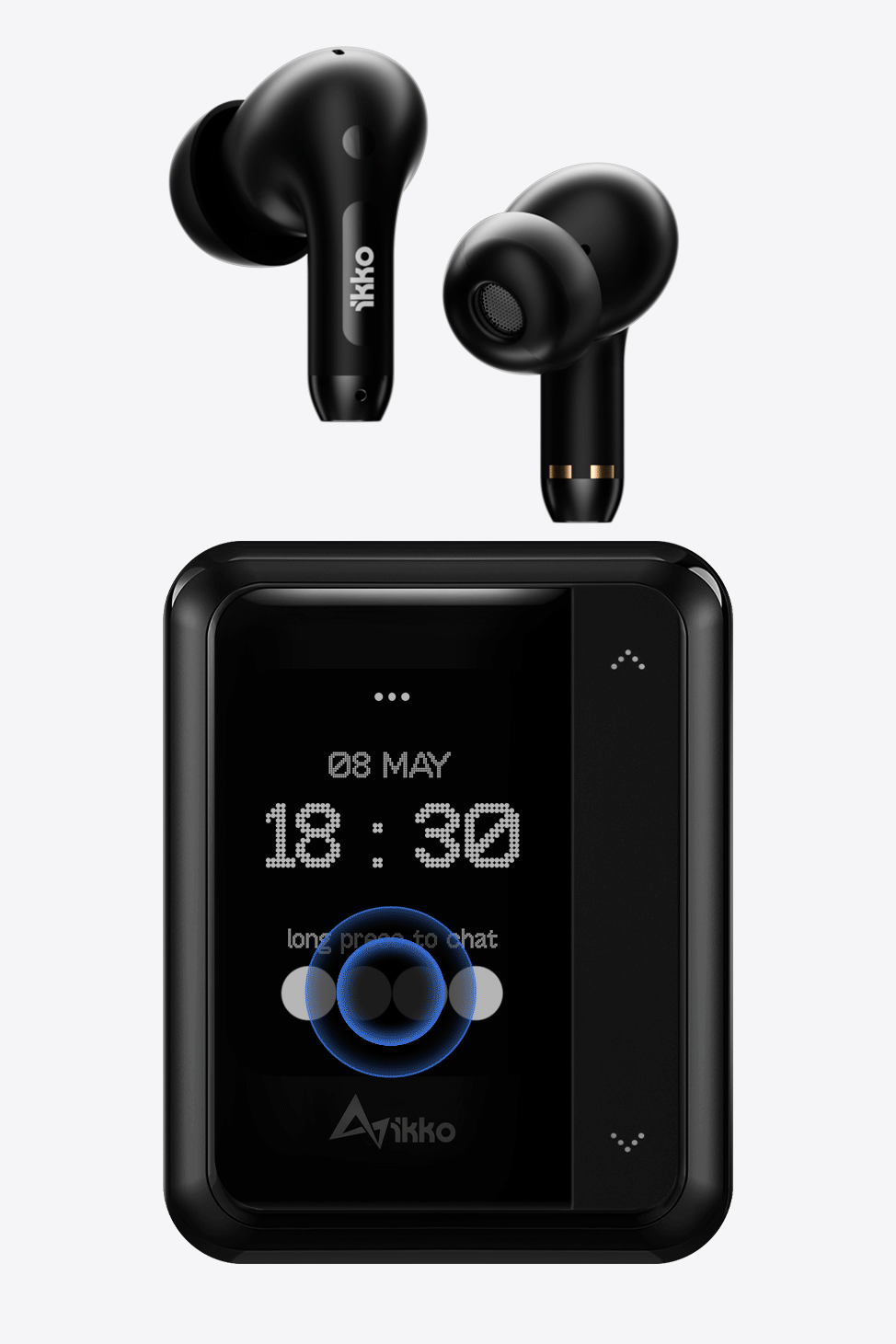

Start a ChatGPT 4.0 Interaction
A simple long-press launches ChatGPT 4.0
Experience instantaneous, efficient, and smarter conversations. A simple long-press initiates an AI experience.
Click the three dots at the top to view the chat history.
Bluetooth Pairing
Seamless Device Connectivity
-
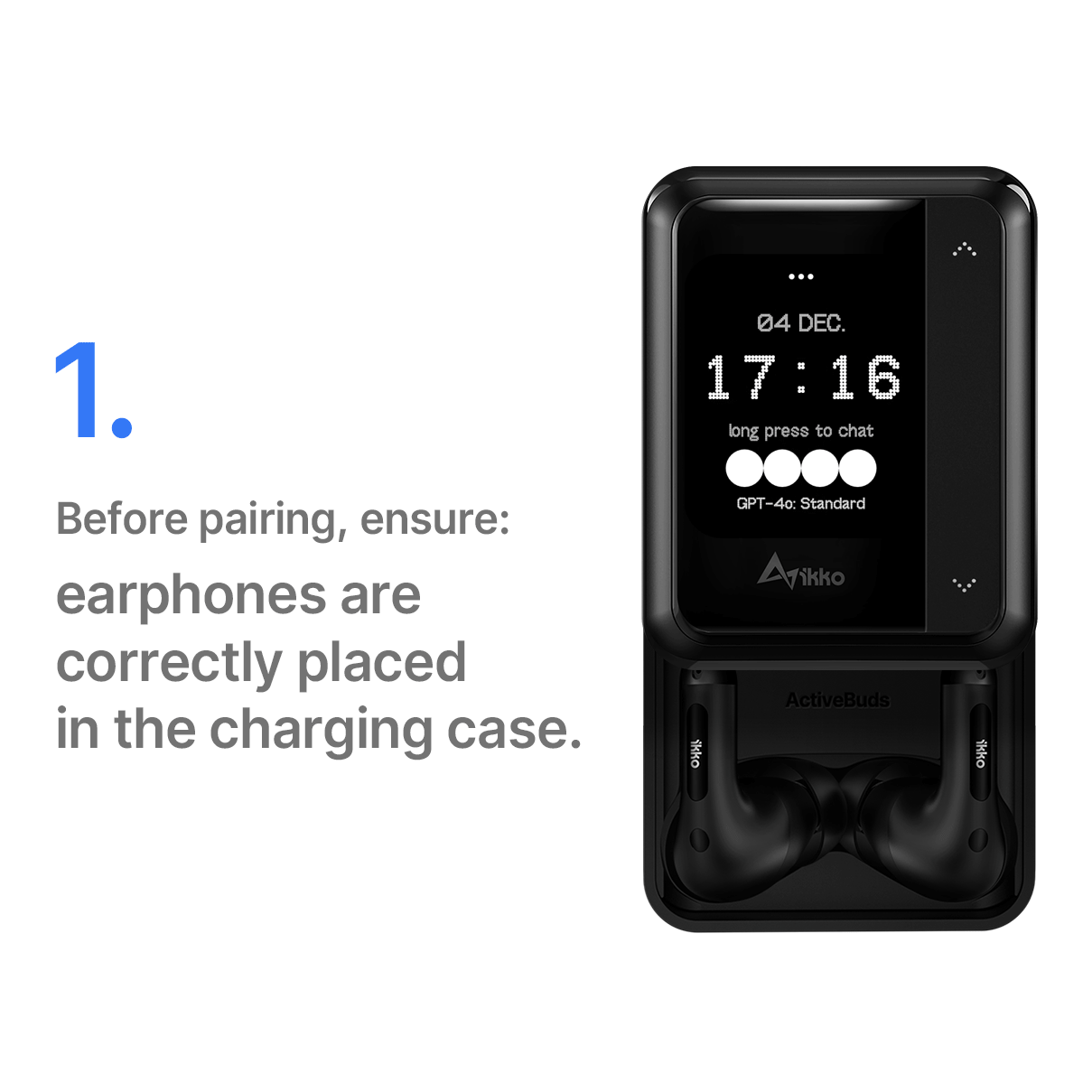
Earphone Paring
The ActiveBuds earphones can be paired with phones, tablets, and other smart devices that have Bluetooth capabilities.
-
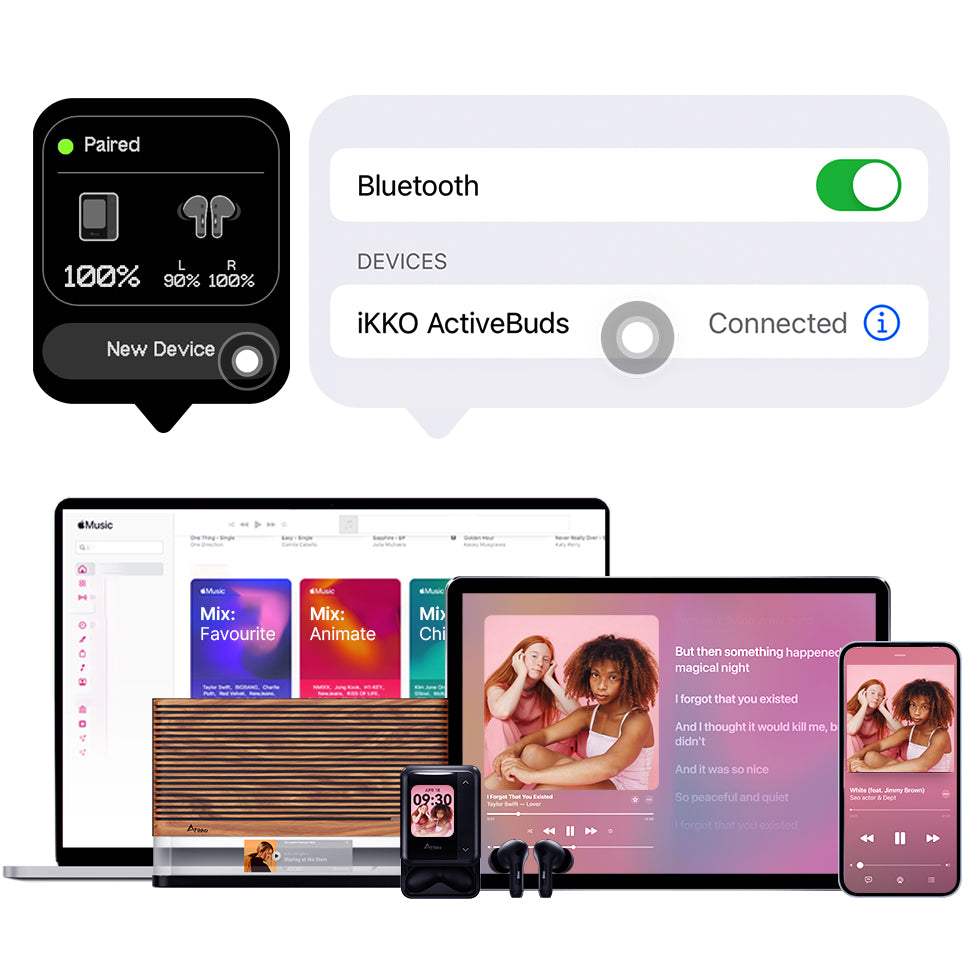
Charging Case Paring
The ActiveBuds charging case can be paired with any other Bluetooth-enabled devices that have playback functions, including speakers or earphones.
Quick Features Guideline
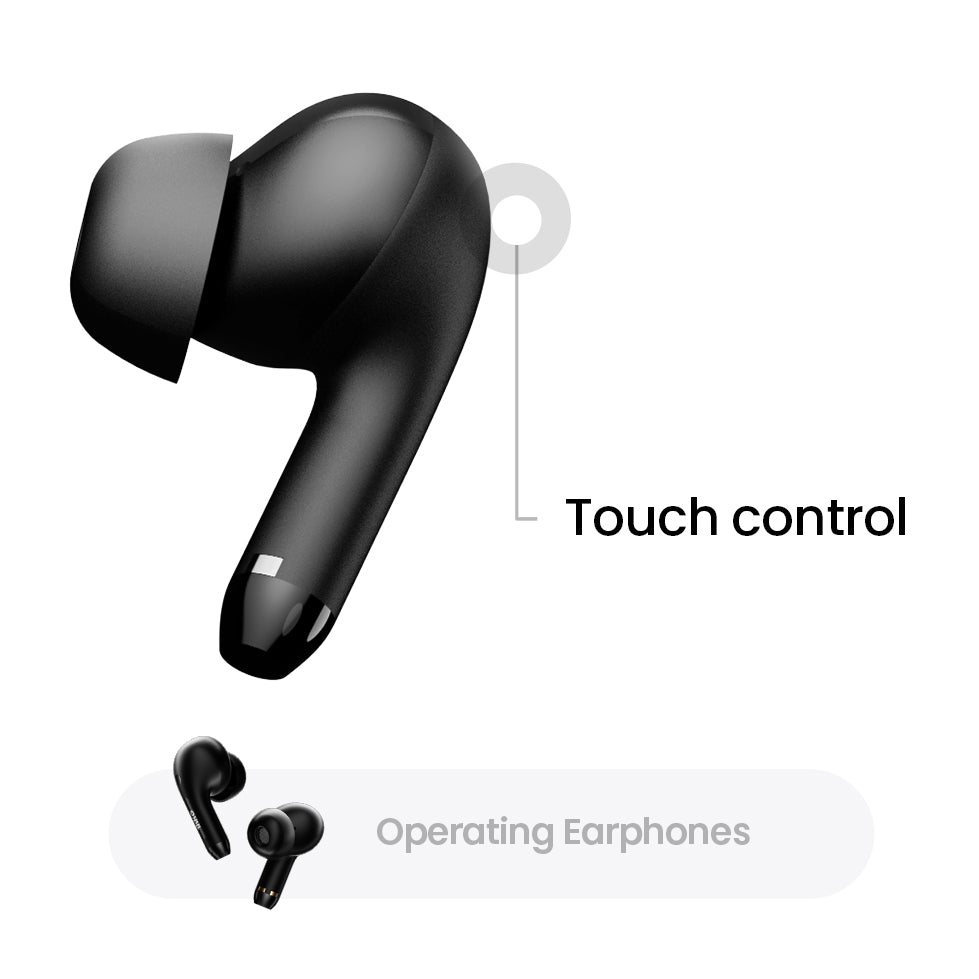
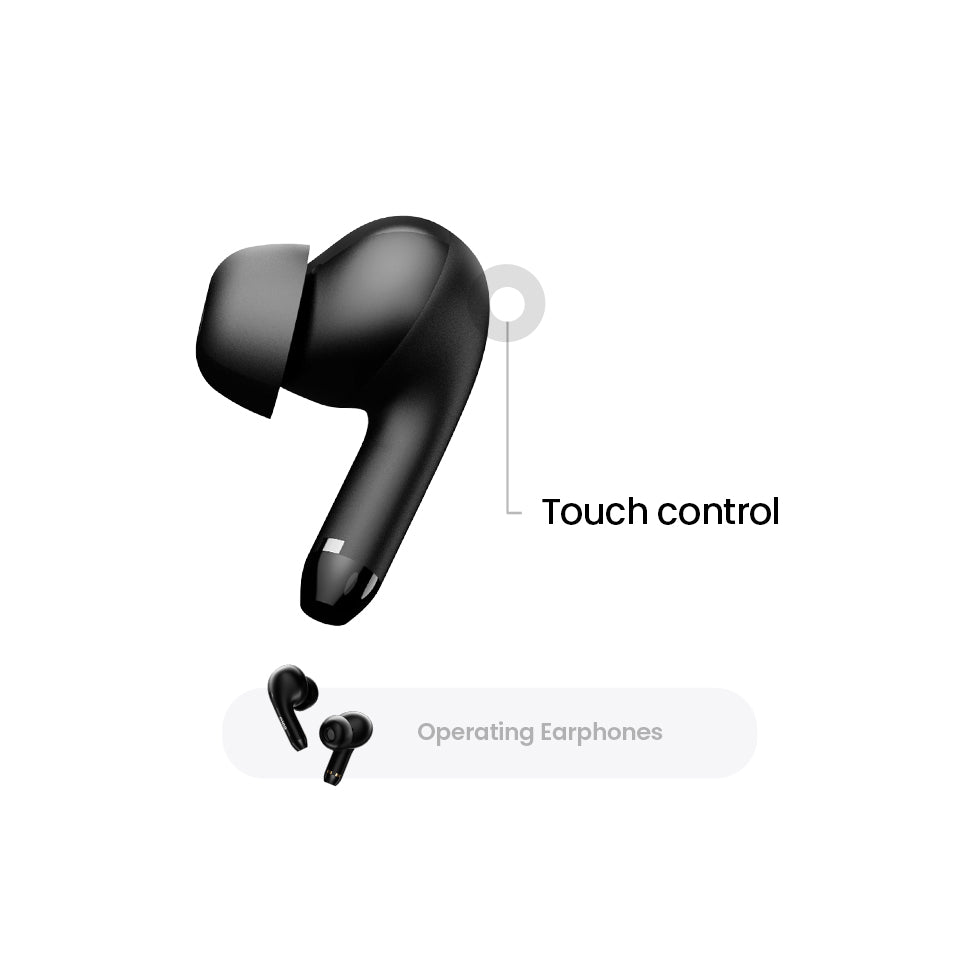
Earphones controls
On first use, peel off the insulation film on the earbuds.
Basic Controls:
- Double-tap either earphone: Play/Pause or Answer/Hang up.
Advanced Controls:
- Triple-tap left earphone: Enter Pairing Mode.
- Tap either earphone four times: Activate Low Latency Mode.
Mode Adjustments:
- Hold right earphone for 2 seconds: Toggle between ANC/Standard/Transparency.
- Hold left earphone for 2 seconds: Activate ChatGPT.
Power Controls:
- Hold button on either earphone for 3 seconds: Power on with beep confirmation.
Quick Settings
-
Wi-Fi Settings
-
4G Network Settings
-
Hotspot & tethering
-
Screen Brightness Control
-
Airplane Mode
-
Power Saving Mode
-
Do Not Disturb Mode
-
Low Latency Mode
-
Language Settings
-
Update Notifications
-
Security & Location
-
Settings